Usually, when something is wrong with your computer, one easy solution that people like to tell you to do is to turn your computer off and on again. This is known as rebooting, and it could prove to be an effective strategy in a lot of cases. However, sometimes a computer issue can be more complex than just that and rebooting alone will not solve the problem.
If your computer has a problem and rebooting doesn’t work, try these following alternatives.
Apply Software Updates
Sometimes, computer issues can be present if your computer isn’t running the latest software. To get started, you should download the latest version of the software that your computer runs on. Usually, these updates are readily available online.
Once you have the new, updated software on your computer installed, you may see an increase in performance. Running on older versions can cause your computer to be liable to a litany of avoidable problems.
Inspect The Computer
A lot of people confuse the computer with the monitor. When you are inspecting your computer, you have to actually go inside the console that your computer is running on, unless you have an all-in-one variation. If you open the computer case, and if you see that the cooling fans are causing a loud noise, then it may be time to change them.
The cooling fans themselves can not only cause a loud noise, but if dust and other particles collect inside, it can cause these materials to permeate and affect the computer’s hard drive. Replacements tend to be expensive, and you should also remember that power supplies, graphic cards and CPU fans are other areas that you should check. Cooling fans can typically be replaced with a screwdriver, but practice caution.
You can discover further information on how to solve some common tech issues by visiting Tech Live Connect.
Check Your Browser
Sometimes, believe it or not, the browser that you use to access the Internet could be the culprit of a computer’s poor performance. If you constantly use the same browser extension, the search history and cache can cause a gradual decline in performance.
You can try reinstalling your browser or using a different one altogether to see if the same issues are present. Regardless of such, you should make a habit of constantly clearing your cache and Internet search history. Otherwise, you may come across some harmful materials across the Internet that hurts your computer greatly.
Run System Checks
Running consistent system checks in the background will inform you if you have sufficient memory in the system for the applications on the computer that you use. This can be directly related to a computer constantly freezing. Malware and antivirus programs have the capacity to run a more detailed check, and they can see if the resources are being impacted by a virus the computer. These messages can also help you correct these errors as well.
You may come across a variety of computer problems, and if you need help in seeking out what to do, you can visit Tech Live Connect for further valuable resources
Tags: Tech Live Connect